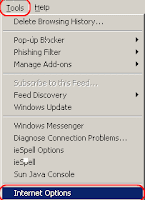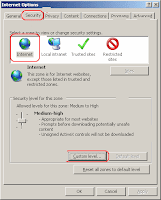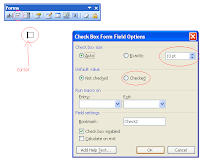SQLPLUS SET COMMAND
Basic
/*
Multiple line comments
Can go between these delimiters
*/
SET TERM OFF
-- TERM = ON will display on terminal screen (OFF = show in LOG only)
SET ECHO ON
-- ECHO = ON will Display the command on screen (+ spool)
-- ECHO = OFF will Display the command on screen but not in spool files.
-- Interactive commands are always echoed to screen/spool.
SET TRIMOUT ON
-- TRIMOUT = ON will remove trailing spaces from output
SET TRIMSPOOL ON
-- TRIMSPOOL = ON will remove trailing spaces from spooled output
SET HEADING OFF
-- HEADING = OFF will hide column headings
SET FEEDBACK OFF
-- FEEDBACK = ON will count rows returned
SET PAUSE OFF
-- PAUSE = ON .. press return at end of each page
SET PAGESIZE 0
-- PAGESIZE = height 54 is 11 inches (0 will supress all headings and page brks)
SET LINESIZE 80
-- LINESIZE = width of page (80 is typical)
SET VERIFY OFF
-- VERIFY = ON will show before and after substitution variables
-- Start spooling to a log file
SPOOL C:\TEMP\MY_LOG_FILE.LOG
--
-- The rest of the SQL commands go here
--
SELECT * FROM GLOBAL_NAME;
SPOOL OFF
Basic
/*
Multiple line comments
Can go between these delimiters
*/
SET TERM OFF
-- TERM = ON will display on terminal screen (OFF = show in LOG only)
SET ECHO ON
-- ECHO = ON will Display the command on screen (+ spool)
-- ECHO = OFF will Display the command on screen but not in spool files.
-- Interactive commands are always echoed to screen/spool.
SET TRIMOUT ON
-- TRIMOUT = ON will remove trailing spaces from output
SET TRIMSPOOL ON
-- TRIMSPOOL = ON will remove trailing spaces from spooled output
SET HEADING OFF
-- HEADING = OFF will hide column headings
SET FEEDBACK OFF
-- FEEDBACK = ON will count rows returned
SET PAUSE OFF
-- PAUSE = ON .. press return at end of each page
SET PAGESIZE 0
-- PAGESIZE = height 54 is 11 inches (0 will supress all headings and page brks)
SET LINESIZE 80
-- LINESIZE = width of page (80 is typical)
SET VERIFY OFF
-- VERIFY = ON will show before and after substitution variables
-- Start spooling to a log file
SPOOL C:\TEMP\MY_LOG_FILE.LOG
--
-- The rest of the SQL commands go here
--
SELECT * FROM GLOBAL_NAME;
SPOOL OFF


 Raheel Farooq
Raheel Farooq

 Posted in:
Posted in: