Google is rocking the world since long time.It is a popular search Engine but along with this many people use it for Translation,Google Docs: and blogging.But Now Google have introduced an amazing feature in it.That is Scientific Calculator.There are other online and downloadable calculators available on one click but Google has its own charm:) and it can be helpful for students who prefer to study online.I think this thing is best after calender and translation embedded in Google.
To Access Google calculator just go to Google and Type Calculator in search bar and you will be moved to 34 digit scientific calculator.
Stay Studying:)
To Access Google calculator just go to Google and Type Calculator in search bar and you will be moved to 34 digit scientific calculator.
Stay Studying:)


 Faizan Habib
Faizan Habib


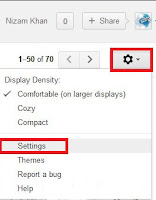



 Posted in:
Posted in: 

