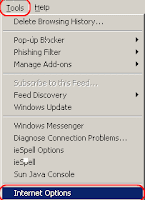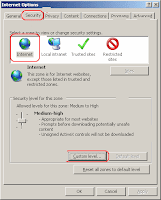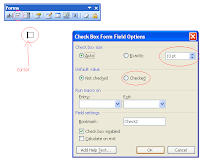How to capture( Snap shot) windows screen without installing new software
Have you ever pressed the PrtScn (print screen) key on your Windows keyboard and wondered why it was there since it never seemed to do anything? Well, it does do something! It copies an image of your screen onto the "clipboard," ready to paste into any graphics program.
How to:
- Press the Print Screen key on your keyboard. It may be labeled [Prnt Scrn].
- Open Microsoft Paint or any other image editing program of your choice.
- Go to the Edit menu and choose Paste.
- If prompted to enlarge the image, choose Yes.
- Optional: Use your image editor's crop tool to crop out unnecessary portions of the screen shot.
- Go to the File Menu and choose Save As.
- Navigate to the folder where you want to save the image.
- Type a file name for the image.
- Select a file type [Generally the GIF format works best].
- Click the Save button.
Tips:
Hold the Alt key down while pressing Print Screen to capture only the active window.
This is how you can capture desktop window or any active window. Simple :-)


 Raheel Farooq
Raheel Farooq

 Posted in:
Posted in: